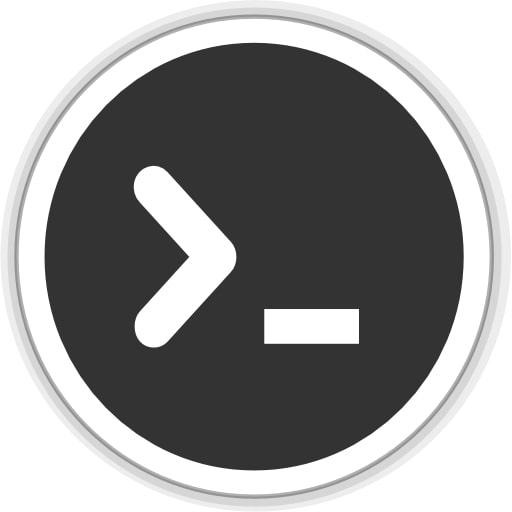반응형
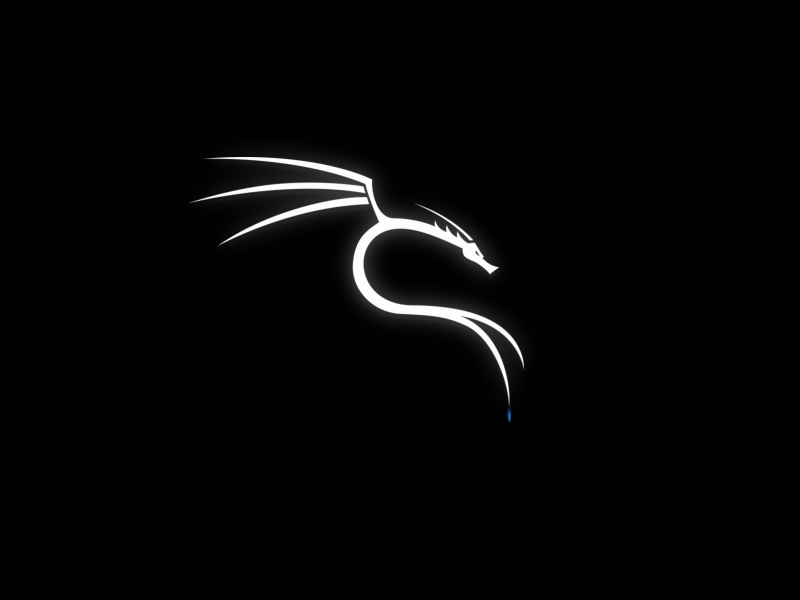
Windows는 듀얼모니터 설정이 매우 간편하다.
Linux 또한 보통 HDMI나 DP 케이블로 연결만 하면 자동으로 인식되어 사용이 가능하지만,
Nvidia Optimus 기술이 적용된 노트북의 경우,
Linux 설치 후 듀얼모니터 연결시 no signal 으로 인식이 되지않는 문제가 있다.
이처럼 듀얼모니터 설정에 애를 먹고있는 분들이 많아 설정법을 공유하려고 한다.
1. 소프트웨어를 전부 업데이트하고 xrandr를 설치한다.
sudo apt-get update
sudo apt-get dist-upgrade
sudo apt-get install xrandr -y
2. Nvidia 드라이버를 설치한다.
sudo apt install nvidia-driver nvidia-xconfig
3. 리눅스에서 기본 제공하는 nouveau 대신 Nvidia-Driver를 사용하기 위해 Blacklist에 nouveau를 등록한다.
sudo vi /etc/modprobe.d/nvidia-blacklists-nouveau.conf
# inside the editor, append these
blacklist nouveau
blacklist lbm-nouveau
options nouveau modeset=0
alias nouveau off
alias lbm-nouveau off
4. nouveau가 제대로 비활성화 되었는지 확인한다. (출력이 나오지 않아야 정상.)
lsmod | grep -i nouveau # should output nothing
5. 외장그래픽 카드의 BUS ID를 조회한다. (본인의 경우에는 01:00.0)
$ lspci | grep VGA
00:02.0 VGA compatible controller: Intel Corporation CometLake-H GT2 [UHD Graphics] (rev 05)
01:00.0 VGA compatible controller: NVIDIA Corporation GA102M [GeForce GTX 1050 Mobile] (rev a1)
6. xorg.conf 파일을 열어 제조사 및 BUS ID를 수정한다. (xorg.conf 파일의 위치는 cd /etc/x11/Xorg.conf)
# nvidia-xconfig: X configuration file generated by nvidia-xconfig
# nvidia-xconfig: version 460.32.03
Section "ServerLayout"
Identifier "Layout0"
Screen 0 "nvidia" # nvidia 외장그래픽 인식
InputDevice "Keyboard0" "CoreKeyboard"
InputDevice "Mouse0" "CorePointer"
EndSection
Section "Files"
EndSection
# DO NOT TOUCH THIS ONE
Section "InputDevice"
# generated from default
Identifier "Mouse0"
Driver "mouse"
Option "Protocol" "auto"
Option "Device" "/dev/psaux"
Option "Emulate3Buttons" "no"
Option "ZAxisMapping" "4 5"
EndSection
# DO NOT TOUCH THIS ONE
Section "InputDevice"
# generated from default
Identifier "Keyboard0"
Driver "kbd"
EndSection
Section "Monitor"
Identifier "Monitor0"
VendorName "Unknown"
ModelName "Unknown"
Option "DPMS"
EndSection
# NVIDIA
Section "Device"
Identifier "nvidia"
Driver "nvidia"
VendorName "NVIDIA Corporation"
BusID "PCI:1:0:0" #### <----- 확인한 BUS ID로 변경
EndSection
Section "Screen"
Identifier "nvidia"
Device "nvidia"
Option "AllowEmptyInitialConfiguration"
EndSection
# INTEL
Section "Device"
Identifier "intel"
Driver "modesetting"
EndSection
Section "Screen"
Identifier "intel"
Device "intel"
EndSection
7. 앞서 1번에서 설치한 xrandr로 모니터를 인식시킨다.
xrandr --setprovideroutputsource 1 0
xrandr --auto
8. 인식은 되었지만 재부팅 시 xrandr 설정을 다시 해줘야 하므로 ~/.profile 로 이동하여 재부팅 시
코드가 자동실행 되도록 profile 파일 마지막 부분에 7번에서 입력한 xrandr code 두 줄을 추가하고 저장한다.
(vi ~/.profile)
xrandr --setprovideroutputsource 1 0
xrandr --auto
9. 재부팅하고 로그인하면 자동으로 듀얼모니터가 설정된다.
sudo reboot -f반응형